Ubuntu provides the options to view the network details of the workstation. Following are the steps to view the network details of the machine.
Step 1 − In the search dialog box, type the keyword ‘network’.
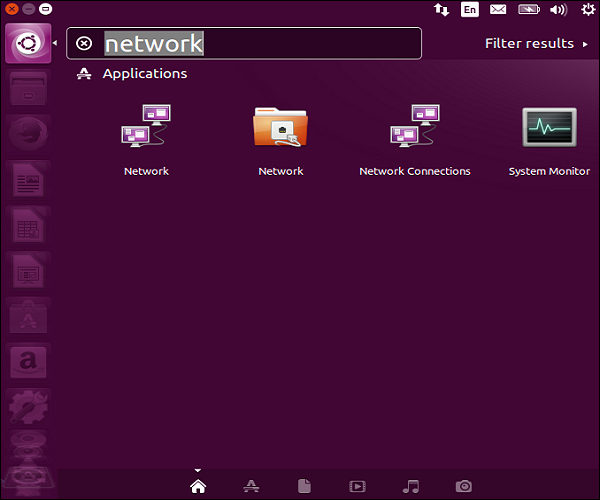
Step 2 − Double-click the Network icon. We can see the hostname assigned to the machine.
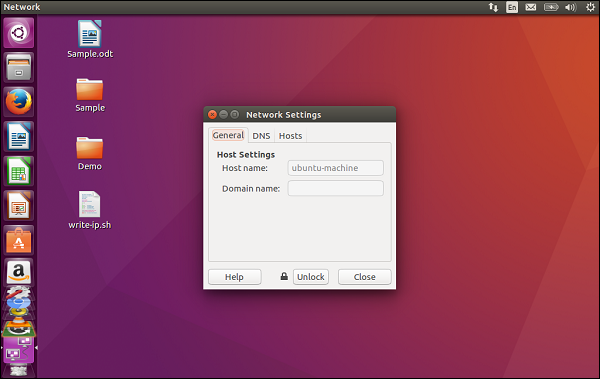
Step 3 − Click the Network folder option and we can see the IP address assigned to the machine.
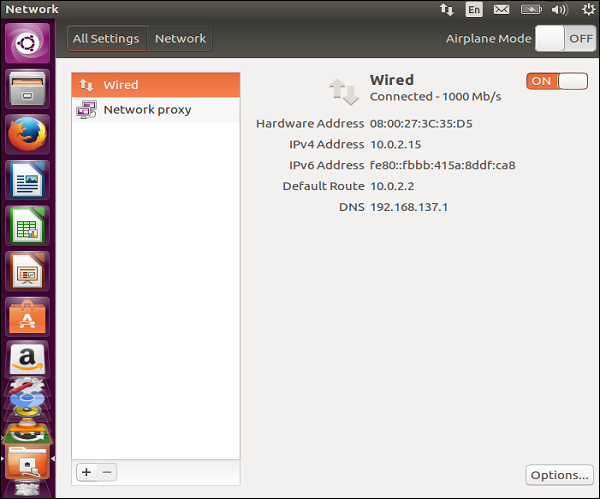
Step 4 − Click the Options button and we can modify the details of the network connection.
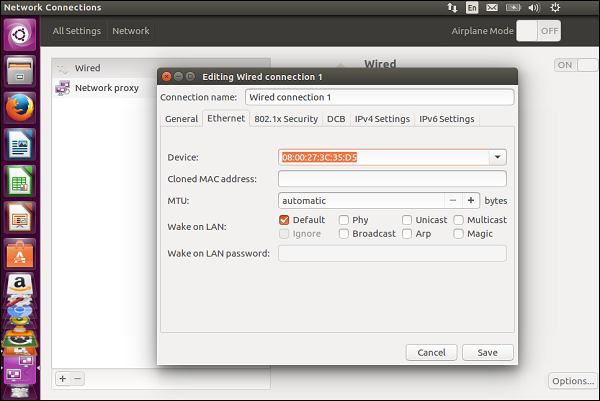
Pingback: Ubuntu - Server Installation - Adglob Infosystem Pvt Ltd