In this topic we will discuss setting node.js in docker.Node.js is a JavaScript framework that is used for developing server-side applications. Since Node.js is a popular framework for development, Docker has also ensured it has support for Node.js applications.
We will now see the various steps for getting the Docker container for Node.js up and running.
Step 1 − The first step is to pull the image from Docker Hub. Just type in Node in the search box and click on the node (official) link which comes up in the search results.

Step 2 − You will see that the Docker pull command for node in the details of the repository in Docker Hub.

Step 3 − On the Docker Host, use the Docker pull command as shown above to download the latest node image from Docker Hub.

Once the pull is complete, we can then proceed with the next step.
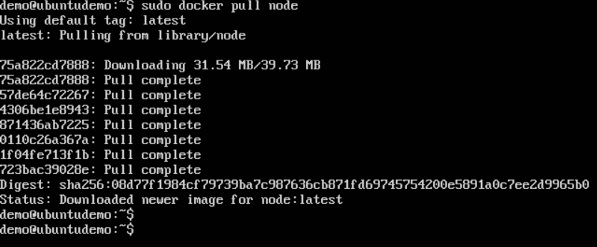
Step 4 − On the Docker Host, let’s use the vim editor and create one Node.js example file. In this file, we will add a simple command to display “HelloWorld” to the command prompt.

In the Node.js file, let’s add the following statement −
Console.log(‘Hello World’);
This will output the “Hello World” phrase when we run it through Node.js.

Ensure that you save the file and then proceed to the next step.
Step 5 − To run our Node.js script using the Node Docker container, we need to execute the following statement −
sudo docker run –it –rm –name = HelloWorld –v “$PWD”:/usr/src/app –w /usr/src/app node node HelloWorld.js
The following commands needs to be noted−
- The –rm option is used to remove the container after it is run.
- We are giving a name to the container called “HelloWorld”.
- We are mentioning to map the volume in the container which is /usr/src/app to our current present working directory. It done so that the node container will pick up our HelloWorld.js script which is present in our working directory on the Docker Host.
- The –w option is used to specify the working directory used by Node.js.
- The first node option is used to clarify to run the node image.
- The second node option is used to mention to run the node command in the node container.
- And finally we mention the name of our script.
We will then get the following output. And from the output, we can clearly see that the Node container ran as a container and executed the HelloWorld.js script.

Next Topic:-Click Here
Pingback: Docker - Containers and Shells - Adglob Infosystem Pvt Ltd